With our next release we are putting out our own, HIPAA compliant, speech recognition and templates. Here’s how they work.
Smart Commands
Creating and editing commands

SMART Commands are user specific . Access the SMART Command create/edit tool on the User Profile screen.
Using Commands
- SMART Commands will append text to the selected text area.
- Press the ‘Plus’ SMART Command button
- Filter the SMART Command list by SMART Command name or category.
- Double click the command you want to insert.
Next Field
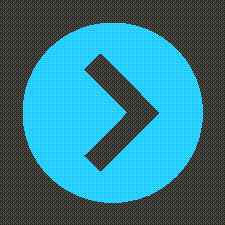
Next Field will select the next text area enclosed in brackets [ … ] . You can use this feature to navigate through custom templates stores as SMART Commands.
SMART Talk
SMART Talk is not a replacement for Dragon. Dragon offers many more voice enabled tools such as voice commands, voice navigation in Chart Talk, and voice enabled templates.
SMART Talk is a HIPAA compliant replacement for mobile speech like Android or Apple speech.
Enabling SMART Talk
Any licensed provider using Chart Talk can use SMART Talk. Please send your request to [email protected] stating your user name and that you’d like SMART Talk enabled for your login.
Using SMART Talk
The microphone icon in the text field controls when SMART Talk transcibes. For best results make sure the microphone is on when you are speaking and off at other times. Microphones are very sensative and SMART Talk will attempt to transcribe the strongest signal it recieves. When the microphone is listening and transcribing, the icon in Chart Talk turns green.
The first time you use SMART Talk, your browser may ask for permission to access your system microphone. Press Allow and you can begin dictating.
SMART Talk will append dictation to any twext already exising in the selected field, always. SMART Talk will not insert text at you cursor position or overwrite text when using the next field SMART Command.